If your coop light is flickering whilst turned on, this could indicate that your batteries are beginning to get low. Try replacing your batteries with a new set of good quality AA batteries
Smart Knowledgebase
Popular Topics
Popular FAQ
What is the power of the Coop Light?
The power (brightness) of the Coop Light is 1.5 watts and it is an LED light. This is equivalent to a 15 watt light bulb.
Can I change the notification settings?
Tap on the notification bell at the top of the home screen. From here select notifications. You can then choose your general notification settings as well as individual settings for each type of notification.
Can the Omlet Autodoor be fitted Eglu Classic or Eglu Go coops apart from the Eglu Cube and Pro?
The Autodoor can be fitted to:
- Eglu Cube Chicken Coop Mk1
- Eglu Cube Chicken Coop Mk2
- Eglu Pro Chicken Coop
It cannot be fitted to the Eglu Go, Eglu Go Up or Eglu Classic chicken coop.
It can be fitted all wooden chicken coops.
Why is my device showing asleep?
This is to help prolong battery life. You can still send commands to the Door and it will respond to them when it next wakes up (Every 10 minutes). The Door will continue to open and close according to the settings you have saved.
You can turn off Sleep mode by switching to mains power, which we recommend to get the most out of the Smart Features.
What time system is used to program the door?
The Autodoor uses a 24h clock. So if you, for example, want to program your door to close at 6pm, you would set the control panel to 18:00.
How do I perform a factory reset on my Omlet Autodoor?
- Scroll down in the menu of the Control Panel until you get to “Factory Reset”.
- Press and hold the “OK”-button until the screen changes to “Are You Sure” and a flashing “N”.
- Change the flashing “N” (for no) to “Y” (for yes) by using the arrow buttons.
- Hold OK-button until the screen changes.
How long do the batteries last, and when should I change them?
4 good quality AA batteries of the same brand, same type and same energy level should power the Autodoor for 2+ months. If you’re not using the smart functionality, and the control panel is not connected to wifi, then we estimate you should see around 6 months of battery life.
We would suggest changing the batteries when the control panel is showing the level as 5% or lower. It’s good to check the batteries at least every month to make sure they are in good condition.
Can I fit my Omlet Autodoor vertically?
No, the motor in the door is designed to open the door horizontally. It is also important to note that the crush detector won’t work properly when mounted vertically as chickens could sit on it and thereby activate it the whole time which would prevent the door from attempting to close.
How do I update the App?
Depending on your phone settings, the App will update automatically. You can also check for updates manually via your phone App store.
How do I change how long the Coop Light comes on for?
You can change how long the coop light stays on for by clicking on the setting icon for the autodoor. Then select Coop Light settings. You can select the time from the “Maxiumum time on:” dropdown box. If you are using your door on battery, then you might want to reduce this time to 5 minutes to reduce the battery usage
Why doesn't my control panel "wake up" when I open the app?
If you’re running the control panel on batteries rather than mains power, it will sleep to save power. Whilst it’s asleep, it is not connected to your wireless network, so there is no way to send a command to it to instruct it to wake up.
If your control panel wakes up whilst you’re using the app, the app will communicate with the control panel and ask it to stay awake while you’re active within the app, this will allow the control panel to be more responsive to your commands.