Linking your Smart Autodoor with Alexa
You can control and check on your Omlet Smart Autodoor using voice commands with Amazon Alexa devices, or the Amazon Alexa app on your smart phone. Follow the guide below to link Alexa to your Omlet account to give it access to your devices.
Step 1 – Open the Amazon Alexa App
Amazon Alexa links to your Omlet devices via the Amazon Alexa app. You can install this from your device’s app store if you do not already have it installed
Step 2 – Add the Omlet skill
Inside the Alexa app, tap the “More” icon in the bottom right corner. From the menu that appears, select the “Skills & Games” option.
Use the search box at the top of the page to search for “Omlet”. You should see the Omlet skill listed, with the Omlet logo beside it. Tap on this entry to proceed.
Alexa will display some information about the Omlet skill. Tap the “Enable to Use” button to start the skill setup process
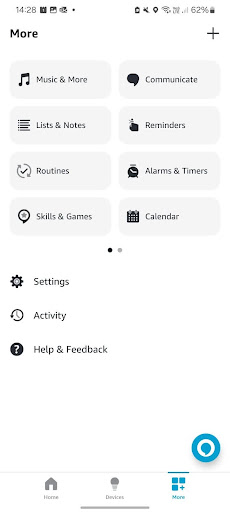
Step 3 – Link your Omlet Account
You’ll then be asked to link your Omlet account. Log in with the same account details you used to log in to the Omlet app.
After logging in, we’ll display a confirmation of the access that Alexa will be granted to your devices – Alexa will be able to check the status of your devices, and control them, but will not be able to change any settings, or manage sharing settings.
If you’re happy to grant Alexa this access, click the Grant Access button to complete account linking
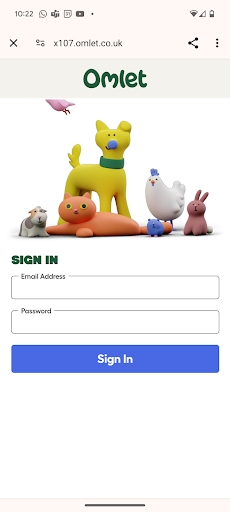
Step 4 – Device Discovery
After granting access, the Alexa app will show “Omlet has been successfully linked”. Tap “Next” to proceed.
Alexa will then communicate with our servers to detect your devices, once completed, you’ll see a list of devices linked to your account, with the names you have set up in the Omlet app. Tap “Done” to complete the process.
All Set!
Your account should now be linked to Amazon Alexa, and you will be able to control your devices via Alexa. Tap the “Devices” button at the bottom of the screen to verify that your Omlet Smart Autodoor now appears in the list of devices you can control. Tap the device to access the available controls.
You can now control your devices via voice command, simply say “Alexa, open My Autodoor”. When issuing commands via voice, you should use the name of the device as you’ve set it within the Omlet App. This allows you to control a specific device if you have multiple devices set up.