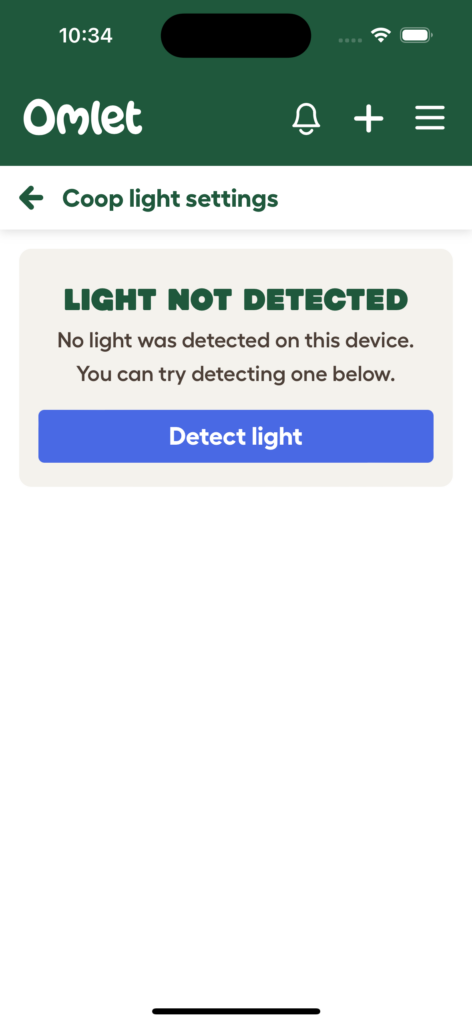My Coop Light doesn’t show up in the Omlet App
When your Smart Autodoor is first powered up, it will detect if a Coop Light is attached to the control panel. If the light is not attached, you will not see the button within the Omlet App to turn the light on and off.
If you have since added a Coop Light to your setup, you will need to ask the control panel to re-detect if the light is attached. To do this, tap the Settings icon in the top right of the door card on the home screen, and then select “Coop light settings” from the menu
On the settings screen, press the “Detect light” button. The control panel will attempt to briefly turn on the Coop Light, before turning it off again. If the detection was successful, the Light On/Off button should appear on the door card on the home screen
Note if your control panel is running on batteries, the check will not be performed until the control panel next wakes up and checks in with the server, you may have to wait up to 10 minutes for the check to be performed and the button to appear in the app.